How to find and select cells with formulas in Google Sheets
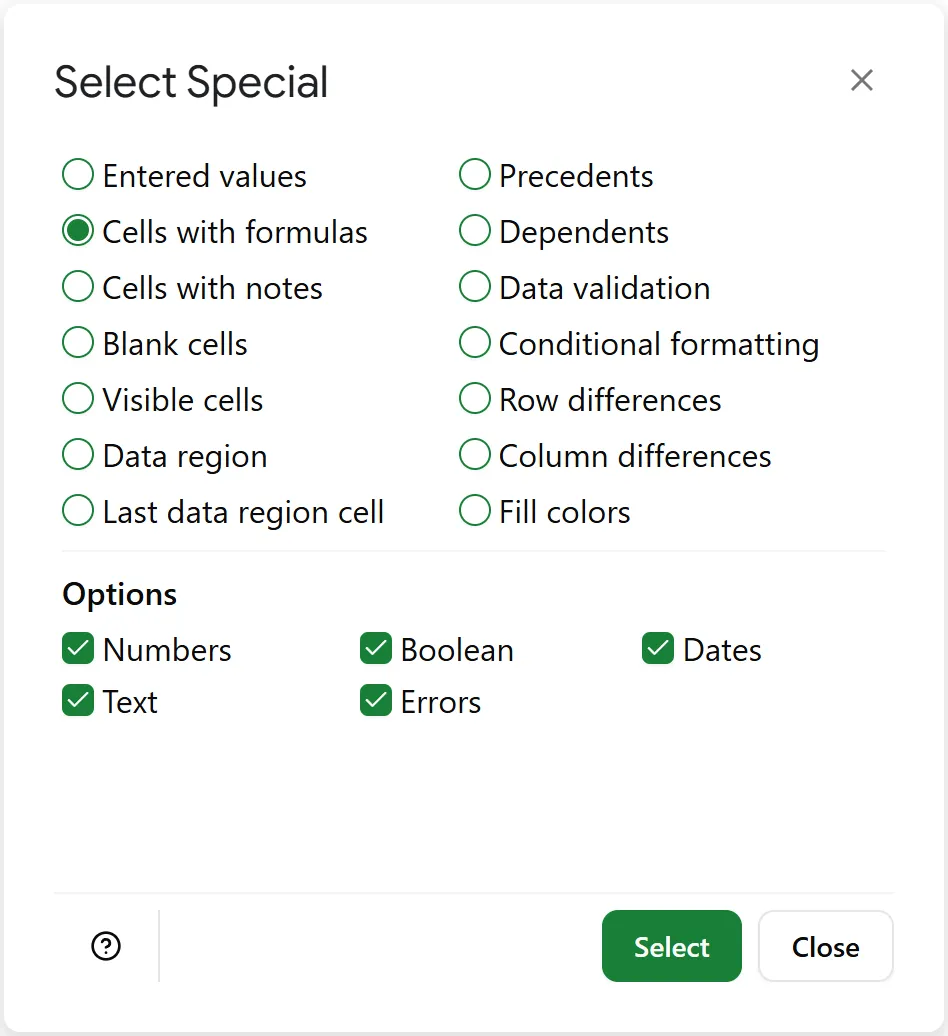
Why use Select Special in Google Sheets
Section titled “Why use Select Special in Google Sheets”When working with large datasets in Google Sheets, it’s easy to lose track of which cells contain manually entered data and which contain formulas.
This is where the Select Special add-on comes in. It finds and selects all cells with formulas based on the type of value they return. This helps you analyze, modify, or clean up your spreadsheet easily.
What are cells with formulas
Section titled “What are cells with formulas”Cells with formulas contain expressions rather than static data. These expressions, or formulas, calculate, retrieve, and manipulate data in sheets.
Formulas always start with an equal sign =, followed by the expression itself, for example:
=A1+B1adds values from A1 and B1=SUM(A1:A10)sums all values from A1 to A10=IF(A1>100, "Yes", "No")returns Yes or No, depending on whether the value in A1 is greater than 100
This is different from entered values that you type manually or import without formulas.
Why find and select cells with formulas
Section titled “Why find and select cells with formulas”Formulas are what makes Google Sheets powerful. They calculate values, automate logic, and connect your data together. Finding them helps you:
- Distinguish calculated results from manually entered data
- Review formulas based on the type of result they return
- Catch broken formulas or unexpected errors
- Apply formatting only to computed cells
How to find and select cells with formulas using Select Special
Section titled “How to find and select cells with formulas using Select Special”1. Select the range(s)
Section titled “1. Select the range(s)”Select the range(s) of cells where you want to find cells with formulas.
2. Choose the type of formula results
Section titled “2. Choose the type of formula results”Mark the checkboxes for the types of formula results you want to find:
- Numbers: Formulas that return numeric values, such as decimals or currencies
- Text: Formulas that return plain text
- Boolean: Formulas that return
TRUE,FALSE, or checkbox values - Errors: Formulas that result in error messages like
#DIV/0!or#REF! - Dates: Cells with date values as formula results
3. Go to special cells with formulas
Section titled “3. Go to special cells with formulas”Click Select at the bottom of the add-on. It will show all Google Sheets cells with formulas that match your selected criteria.